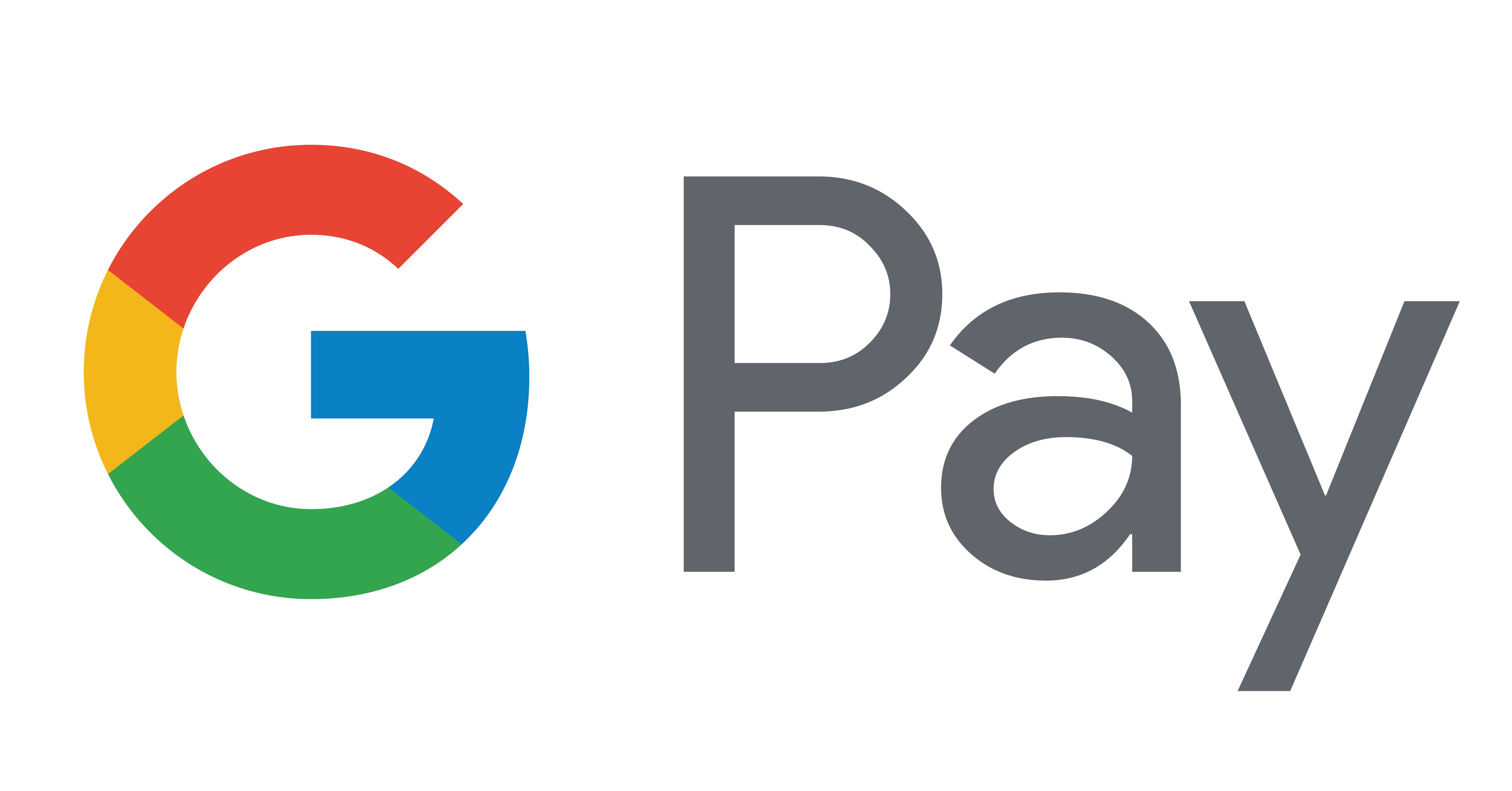To experience the magic of Philips Hue, follow this simple guide. No need to rewire your home or require any electrician to get things going.
Follow these 4 easy steps

Step 1
Get yourself a Hue product
Available in many different socket types and light effect ranges. From dimmable whites to adjustable white and colour.
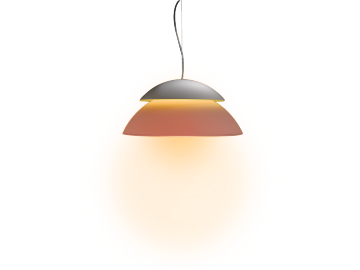
Step 2
Power your light source
If you have a starter kit, screw the bulbs into your existing light fittings and turn on your wall light switches. For other Philips Hue lights, you only have to plug them in and power them. Simple.

Step 3
Connect the bridge
Plug in your bridge and it will automatically power up. Connect it to your Wi-Fi router using the network cable provided. Wait for the three lights to come on and you are ready to go.

Step 4
Download the Philips Hue app
Go to the App Store or Google Play Store and download the app. Make sure that your phone is connected to the same Wi-Fi network as the Bridge. Find your Hue lights in the app and enjoy Philips Hue!
Useful tips to get started

Control tip
Don’t forget the wall switch
Make sure that your light switches stay on to keep the connection with your Philips Hue lights. You can also place the Dimmer Switch next to or over your existing switch, so that you never turn the power off.

Room tip
Start in the living room or the bedroom
Get familiar with the possibilities of Philips Hue. When starting out, we recommend you choose the area that appeals to you the most, for example, your living room or the bedroom. You can always expand your system to other rooms and enjoy Philips Hue even more.

Meet the family
Whether it's for your living room, your bathroom or your back garden, Philips Hue has the perfect light.
*Sign up and save 15%. You’ll receive your code within 5 hours after your subscription. This promotion is not valid on email addresses that are already enrolled in the Philips Hue newsletter. Read the Terms & Conditions for this promotion.
*When a bulb displays "Up to" a certain number of lumens in its specifications, it displays the maximum lumen output of the bulb. It shows how bright the bulb can get at 2700 K (White bulbs) or 4000 K (White ambiance or White and colour ambiance bulbs). Learn more about brightness.